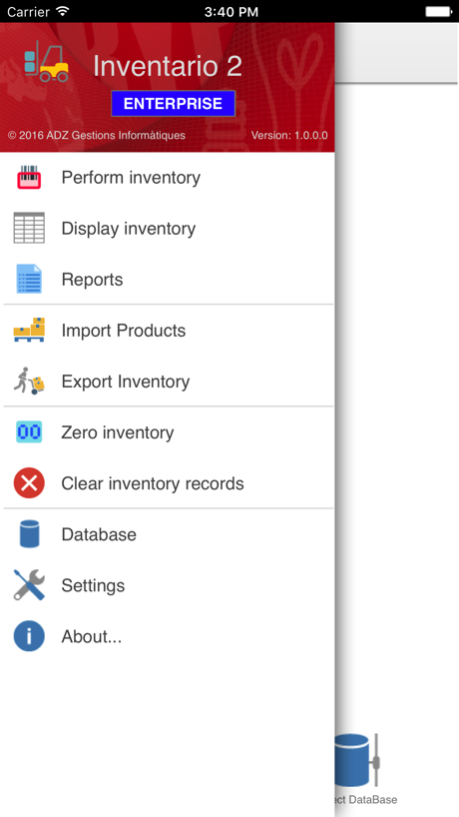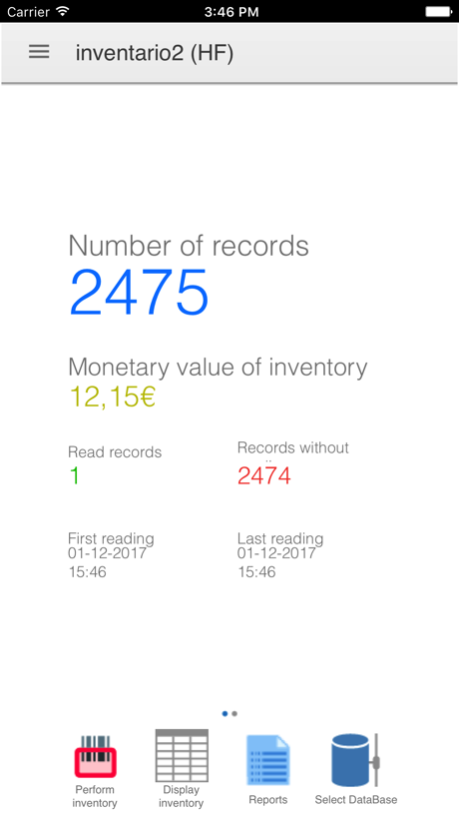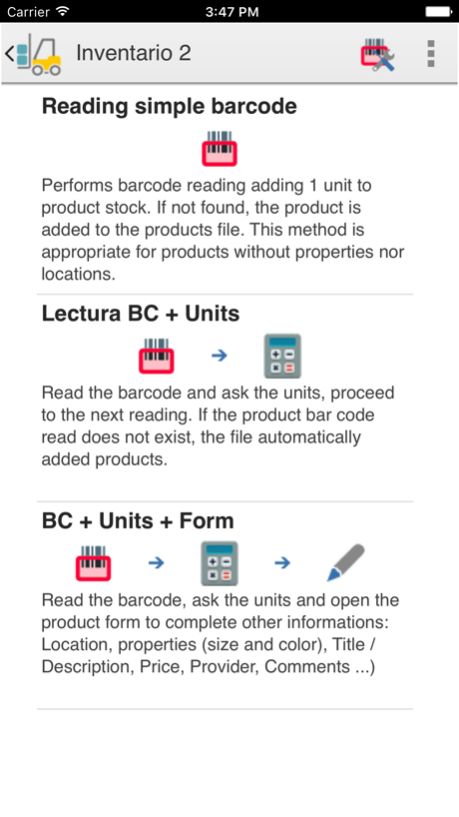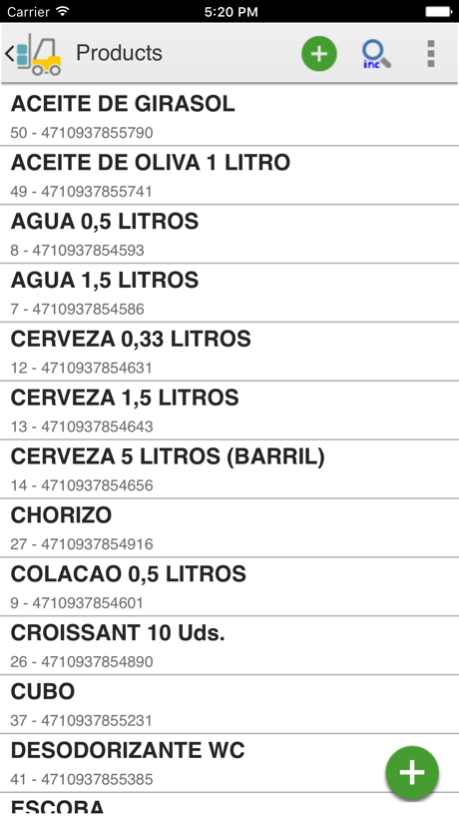Inventario 2 1.0.4
Continue to app
Free Version
Publisher Description
Inventory2 is a simple help program for storing warehouse inventories using the device's photo camera or an external barcode reader connected to the terminal itself.
The normal way to use it is:
1.Import basic product data (Product code, Barcode, Description, Price ...) of a CSV file generated from your ERP, so that Inventory2 can recognize them.
2.Conduct the inventory by reading the products with the barcode reader or with the camera of the device.
3.Print reports or export the inventory result to a CSV file so you can import it from your ERP or business management program.
Inventory2 is available in two licenses: FREE (1 single inventory with 25 records) and PLUS (no records limit and more than one inventories).
Inventory2 is the evolution of Simple inventario, with new features (Locations, Suppliers, Sizes, Colors ...), new ways of reading, and many other things.
Jul 5, 2017
Version 1.0.4
This app has been updated by Apple to display the Apple Watch app icon.
• Minor corrections.
About Inventario 2
Inventario 2 is a free app for iOS published in the Office Suites & Tools list of apps, part of Business.
The company that develops Inventario 2 is ADZ Gestions Informàtiques. The latest version released by its developer is 1.0.4.
To install Inventario 2 on your iOS device, just click the green Continue To App button above to start the installation process. The app is listed on our website since 2017-07-05 and was downloaded 0 times. We have already checked if the download link is safe, however for your own protection we recommend that you scan the downloaded app with your antivirus. Your antivirus may detect the Inventario 2 as malware if the download link is broken.
How to install Inventario 2 on your iOS device:
- Click on the Continue To App button on our website. This will redirect you to the App Store.
- Once the Inventario 2 is shown in the iTunes listing of your iOS device, you can start its download and installation. Tap on the GET button to the right of the app to start downloading it.
- If you are not logged-in the iOS appstore app, you'll be prompted for your your Apple ID and/or password.
- After Inventario 2 is downloaded, you'll see an INSTALL button to the right. Tap on it to start the actual installation of the iOS app.
- Once installation is finished you can tap on the OPEN button to start it. Its icon will also be added to your device home screen.